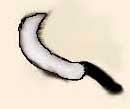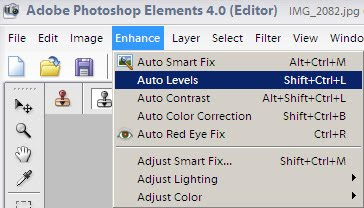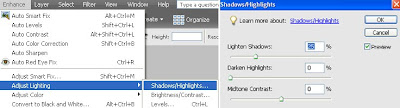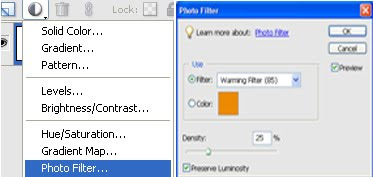In our media lesson we were asked to photoshop this girl's face.
Original: left
Photoshopped: right
I have used auto levels because the computer alters the white and black balance of the image. This is the computer's judgement and not mine. This will probably be more accurate.

I also used auto contrast for a similar reason. Auto contrast changes the shadows and highlights in an image. This is the computer's judgement and is probably more accurate than mine.

 I also manually adjusted the shadows and highlights. This allows me to change the highlights rather than the computer. I made the shadows really dark so that it made the image a lot darker and bolder. I then increased the midtone contrast. This increases the sharpness manually, and makes the image more bolder.
I also manually adjusted the shadows and highlights. This allows me to change the highlights rather than the computer. I made the shadows really dark so that it made the image a lot darker and bolder. I then increased the midtone contrast. This increases the sharpness manually, and makes the image more bolder.

 As usual i added 3 photo filters. First i added a yellowy green colour to give the photo a natural lookl. I then added an orangey colour to make the model look a skin shade darker, and finally i added a black filter just to drain some of the colour out to make the photo look like it's been taken using a professional camera.
As usual i added 3 photo filters. First i added a yellowy green colour to give the photo a natural lookl. I then added an orangey colour to make the model look a skin shade darker, and finally i added a black filter just to drain some of the colour out to make the photo look like it's been taken using a professional camera.  I also blurred the girl's face to blend any blemishes i missed whilst using the spot healing tool, this gets rid of spots and blemishes.
I also blurred the girl's face to blend any blemishes i missed whilst using the spot healing tool, this gets rid of spots and blemishes.